Select participants for your survey
This article covers one of the four steps in creating a survey in My Effectory. The four steps are:
- Step 1: Select survey questions
- Step 2: Select participants
- Step 3: Set the survey period and frequency
- Step 4: Configure the survey layout and emails
When you create a survey in My Effectory, the second step is selecting the right participants. This ensures the right teams and groups receive the survey invitation and that the results are reported correctly.
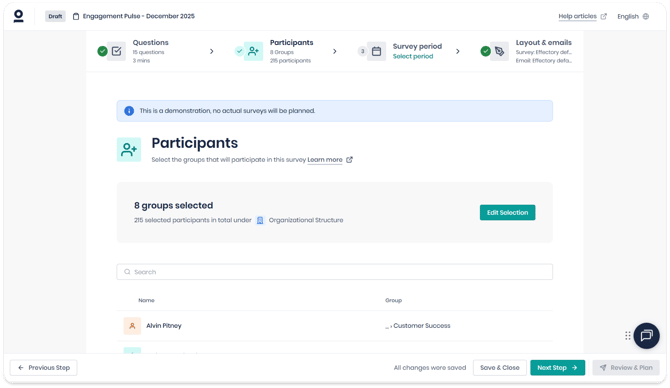
How to select participants for your survey
-
In the survey setup, go to step 2: Participants
-
Click Select groups
-
Use the drop-down menu on the top left to select the group structure you want to use to invite participants
-
Choose the participants or teams you want to invite
-
Confirm your selection
That’s it! Now you’re ready, to move to the next step: selecting the survey period and frequency of your survey.
Note: If you can only select entire teams and not individual participants during this step, this is due to the way your organization’s My Effectory account has been set up. In that case, you can only select teams, not individual respondents.
Limitations for Local Coordinators
A number of limitations apply to Local Coordinators when creating surveys:
-
Local Coordinators can only invite participants from the parts of the group structure they have been given access to by Central or Project Coordinators.
-
The way employees are grouped in the project’s group structures is based on employee data imported by a Central or Employee Coordinator. Local Coordinators cannot edit, add, or remove employees.
If you are a Local Coordinator and something looks incomplete or incorrect, contact your Project or Central Coordinator to report your concerns.
Tip! Want to change something later? You can go back to this (and any other) step to make edits up until two hours before your survey launches!