Your Feedback
The availability of the features described in this article depends on your organization’s use of Your Feedback. The Your Feedback environment itself and some of its functionalities may only be accessible if your organization has chosen to enable them.
Your Feedback is designed as a central hub where you can easily find and access all the surveys you've been invited to. It also puts valuable insights right at your fingertips, allowing you to reflect on your own survey responses or see how your team’s results stack up against the rest of the organization. Your Feedback makes it easy to access and understand the information that matters most.
The Personal Portal in My Effectory
Your Feedback is part of the Personal Portal, an environment that gathers all the Effectory tools designed to help employees take control of their personal development.
If you have access to both the Personal and the Coordinator Portal, you can easily switch between them using the drop-down menu at the top of the My Effectory sidebar.
Accessing Your Feedback
After you complete a survey, you'll be immediately invited to view your own results in Your Feedback. Once the survey has closed and its results are made available to participants, you will receive an email notifying you that you can now also view your scores and how they compare to specific comparison groups.
Note: All survey respondents can view their own scores in Your Feedback. However, comparisons with personal and team scores are only available if this feature is enabled by your organization.
- Access Your Feedback one of three ways:
- Right after submitting a survey, click on View your results
- If your organization has chosen to share the survey results, you will receive a notification email with a link to Your Feedback
- Or simply go to my.effectory.com and access your Personal Portal
- Create your account: Use the email address provided by your employer to create your account. Make sure to choose a secure password that includes a capital letter, a special character (such as #, $, %, or ^), and a number.
- Log in to view your feedback: Once your account is set up, you can log in to view your survey results and explore insights into how your feedback compares to others.
Participants who were invited via printable invitations cannot access Your Feedback, as an e-mail address is needed to access the platform!
Forgotten password
If you ever forget your password, simply click on the Forgot your password link below the yellow login button on the login screen. Follow the instructions, and you'll receive an email with a link to reset your password.
The email will arrive in your inbox within a few minutes. If you encounter any issues, please contact our Effectory Helpdesk for further assistance.
Navigating Your Feedback
Your Feedback overview
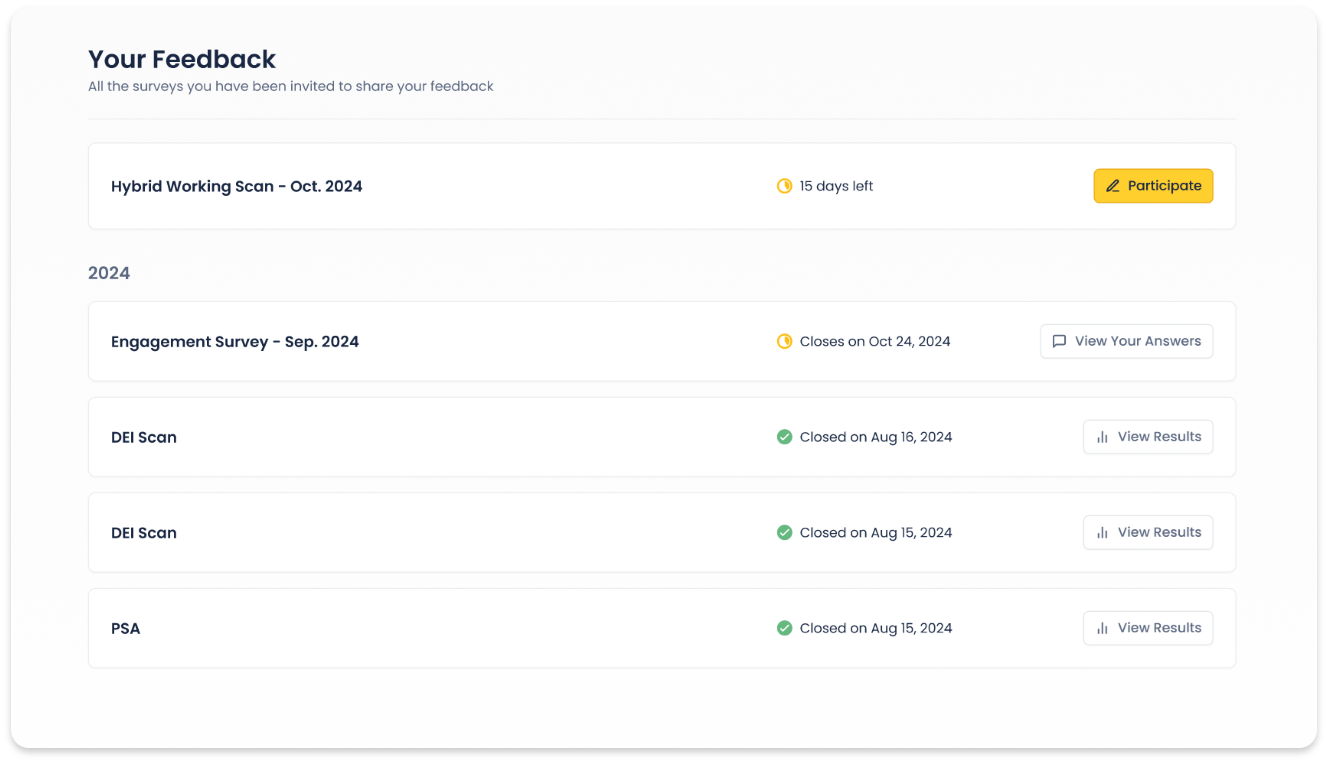
When you log in to Your Feedback, the first thing you’ll see is the Your Feedback overview. Here, all the surveys you have access to are displayed, each with a different call to action depending on its status:
- Participate: Open surveys you haven’t filled out yet
- View your answers: Surveys you’ve completed, but are still open
- View results: Surveys that have closed
Each survey also highlights the date when it is closing or has closed, helping you keep track of your survey participation.
Your Answers tab
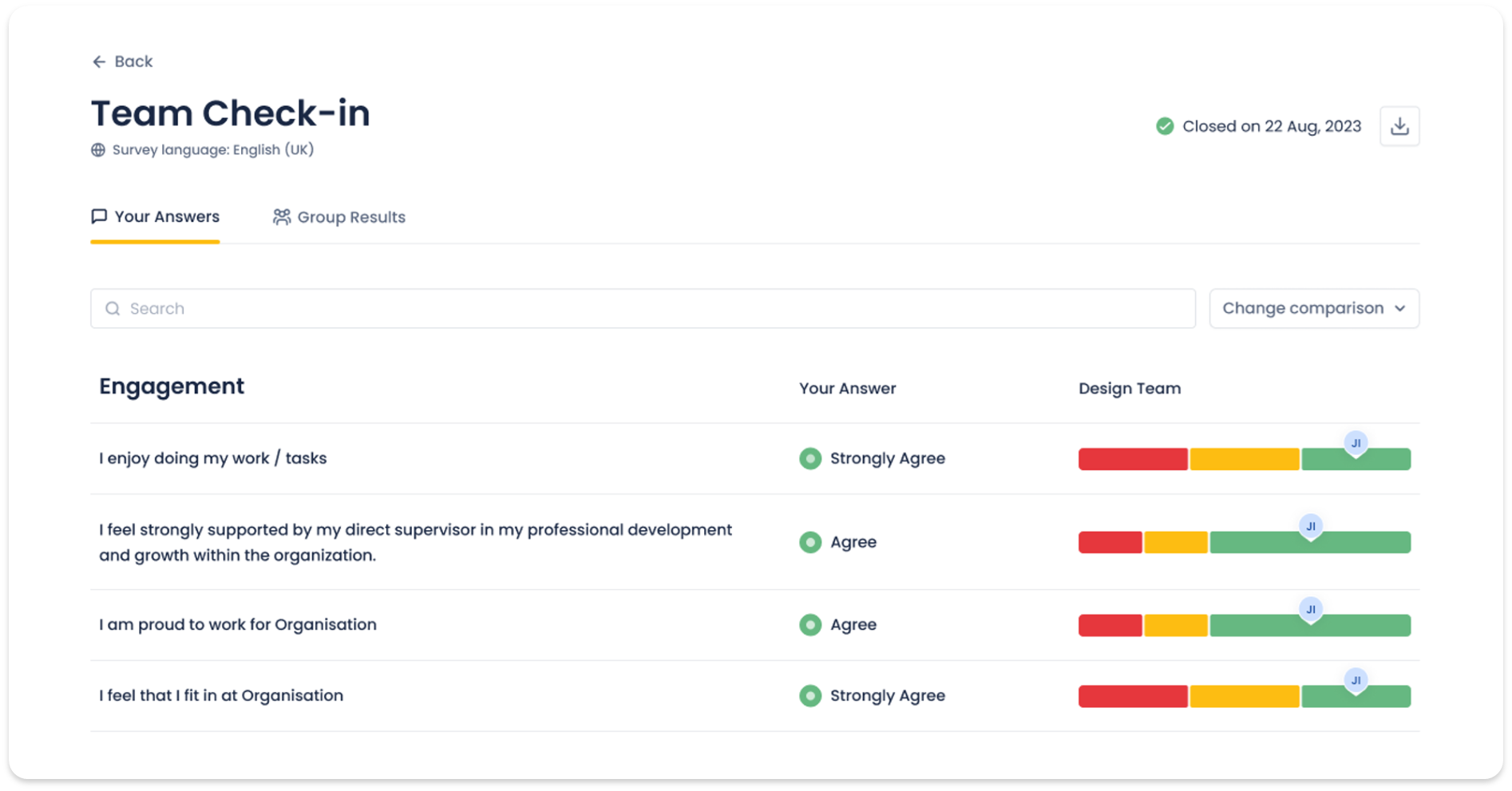
Once you've completed a survey, you can explore your responses in detail under the Your Answers tab.
This section organizes all survey questions by topic and displays your answers alongside those of a chosen comparison group.
Here's what you'll see:
- Topic/Theme and question text: Provides context for each question in the survey.
- Your Answer: Displays your own answer to each question.
- Comparison: Shows how your responses compare to your chosen group (e.g., your team, the overall organization, a benchmark, etc.). You can easily switch the comparison group using the dropdown menu in the top-right corner.
For certain types of questions, like Likert scales or eNPS, you’ll see a distribution of answers. For open-ended questions, a side panel allows you to view how others within the comparison group answered. You can also search for specific words or topics within open answers using the search bar.
Note: You can always see the surveys you've been invited to in Your Feedback. However, whether you have access to your own answers or their comparisons depends on whether this feature was enabled by your organization.
Group Results tab
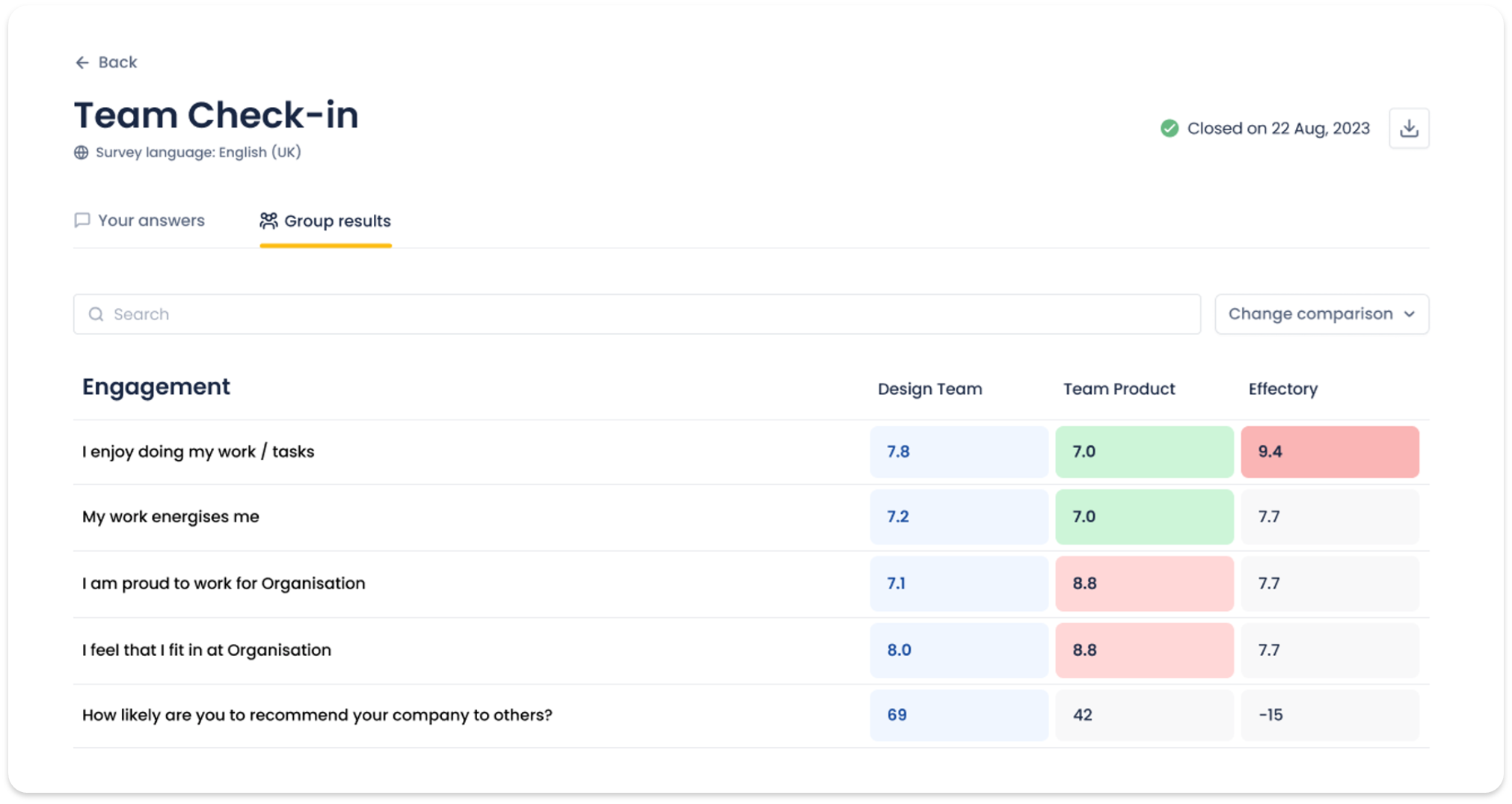
For a broader view, the Group Results tab offers insights into how your team performed in relation to other groups or benchmarks.
This section is structured similarly to the Your Answers page but focuses specifically on team-level results rather than individual scores:
- Topic/Theme and question text: Provides context for each question in the survey.
- Your team: Displays your team's score for each question.
- Comparison: Shows how your team scores compared to your chosen group (e.g, the higher-level group, the overall organization, a benchmark, etc.). You can switch the active comparisons using the dropdown menu in the top-right corner.
Note: You can always see the surveys you've been invited to in Your Feedback. However, whether you have access to your team's score comparisons depends on whether this feature was enabled by your organization.
Understanding score differences
To make it easy to identify key differences between your team’s scores and those of comparison groups, the following color-coded system is used:
- Green: Indicates a positive difference, showing where your team scores higher than the comparison group
- Red: Indicates a negative difference, showing where your team scores lower than the comparison group
- Shade Intensity: The intensity of the green or red color indicates the extent of the difference; darker shades represent more significant differences
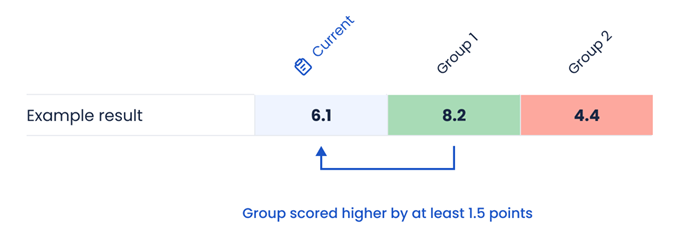
For more details on interpreting these colors and understanding your team’s results in Your Feedback and My Effectory's results dashboard, refer to this article.
Score comparisons
Which comparisons you're able to see is determined by your organization.
Personal results can be compared against:
- Benchmarks
- The team's results
- Results from the upper level
- The overall organization
Team results can be compared against:
- Benchmarks
- Results from a previous survey
- Results from the upper level
- The overall organization
In Your Feedback, we apply our standard confidentiality requirements. If your own or a comparison group does not meet these standards, its results will be hidden to maintain confidentiality. Learn more about our commitment to confidentiality in this article.