Understanding and using segments in My Effectory
What are segments?
- Gender
- Age
- Tenure
Why use data segmentation?
- Deeper insights: Spot trends that are hidden in aggregated data.
- Tailored interventions: Focus attention and resources where they will have the greatest impact.
- Benchmarking: Compare group performance to identify strengths and areas for improvement.
- Proactive problem solving: Identify and address issues in specific groups before they affect the wider organization.
- Increased engagement: Employees feel valued when their unique perspectives are recognized and addressed.
Use cases
- Hypothesis testing: Validate assumptions about differences between groups.
- Spotting patterns: Identify whether certain characteristics (e.g., length of service) influence results.
- Targeted action planning: Design interventions that address specific needs rather than applying one-size-fits-all solutions.
How segmentation works in My Effectory
Automated segments
This automated feature is currently available for customers without integrations.
Effectory automatically provides three standard data segments based on available data generated from specific columns in your employee data set. These segments, that are set up for the entire account, will be automatically assigned to all levels within your inviting structure for each survey.
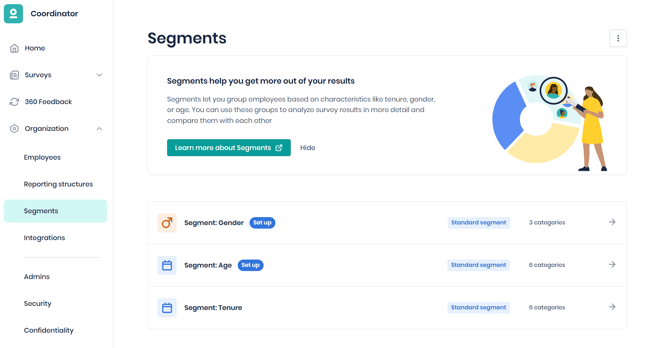
If you do not want to make use of Segments within My Effectory, you can disable the feature by clicking on the three dots on the top right and disabling Segments. It can always be re-enabled at a later date.
- Gender → The data is based on column Gender. Default categories: Male, Female, Non-Binary.
- Age → The data is based on column BirthDate. Default ranges are:
- 24 years and younger
- 25 to 35 years
- 35 to 45 years
- 45 to 55 years
- 55 to 65 years
- 65 years and older
- Tenure → The data is based on columns DateInService. Default ranges are:
- Less than a year
- 1 to 3 years
- 3 to 6 years
- 6 to 11 years
- 11 to 21 years
- 21 years and longer
Note: The upper boundary of each range is exclusive. For example, someone aged 35 belongs to the “35 to 45 years” category, not “25 to 35 years.”
Note: You can edit the date ranges for Age and Tenure to match your organization’s needs.
Custom segments
You can create additional segments based on any data column* beyond Birthdate, Date in Service and Gender. These custom segments follow the same assignment and anonymity rules as the automated segments.
*Note: All employee data columns apart from EmployeeId, EmailAddress, Initials, Firstname, Lastname and ManagerEmailAddress can be used to create custom segments.
You can also remove custom segments from your account. Once deleted, a segment will no longer be available for future surveys, but it will remain visible in any surveys that are already running or completed.
When a new custom segment is added, any values that are not selected will automatically be grouped into an “Other” category. This default label can be renamed to a custom value if desired.Visibility rules
Net 5 response rule
- Example: 10 male, 10 female, 2 non-binary responses → Gender segment hidden because one category is below 5.
Note: Avoid having categories with fewer than 5 employees to prevent an entire segment from being hidden (if there is not enough response).
No response rule
- Example: 10 male, 10 female, 0 non-binary → Male and Female shown, Non-binary hidden.
Non-automated segments
Note: this is only applicable for customers with an integration.
Business rules for using segmentation
- Map the correct columns (Gender, Birthdate, DateInService) before survey setup.
- Check category sizes to avoid having groups with fewer than 5 respondents.
- Merge small categories to meet the 5-response threshold.
- Review categories annually to reflect organizational changes.
- Use consistent naming across HR systems and Effectory to prevent mapping errors.
Tips for effective segmentation
- Keep categories meaningful - avoid excessive splitting that leads to hidden results.
- Communicate category definitions to employees for accurate self-identification.
- Be strategic - focus on segmentations that lead to actionable insights.
- Monitor regularly - if a segment frequently fails the 5-response rule, consider adjusting it.
Where can I find the results for segments?
The results for segments can be found on your Scores page. You can click on Comparisons: Groups and benchmarks and click on the respective segment.
