Matching your employee data in My Effectory
Matching the columns in your employee data file with the Effectory data fields allows us to recognize your data and process it correctly. This enables you to use My Effectory to its full potential.
- Basic employee data: Needed for managing employee data and sending personal invitations.
- Additional employee data: Needed for cross-referencing different data sets to identify trends.
- Manager data: Needed for an automated linking of managers with their teams.
Required categories: While most data fields are optional to match, matching the Employee ID and Email address columns is required. When you upload your employee data for the first time into My Effectory, you will be asked in an obligatory step to match these two categories with columns in your file.
Tip! No unique Employee IDs? If your organization does not use unique identifiers for employees, you can use email addresses as identifiers. To do this, make a copy of the email address column and change the column header to Employee ID. Keep in mind that when using email addresses as employee IDs, they must be unique.
Note: Every Employee ID needs to be unique. Did our system detect duplicates? Find out what to do here.
Step-by-step: Matching the data
If you are uploading your employee data to My Effectory for the first time, you will be prompted to match your data:
-
Scroll through the Effectory data fields and match them with the columns in your file.
-
Click on Next step.
> You will see an overview of the data that is ready for importing.
-
Review the data and click on Start import.
The import of your data starts. You can close the tab and return later while the import is processed. You will be notified as soon as it is completed.
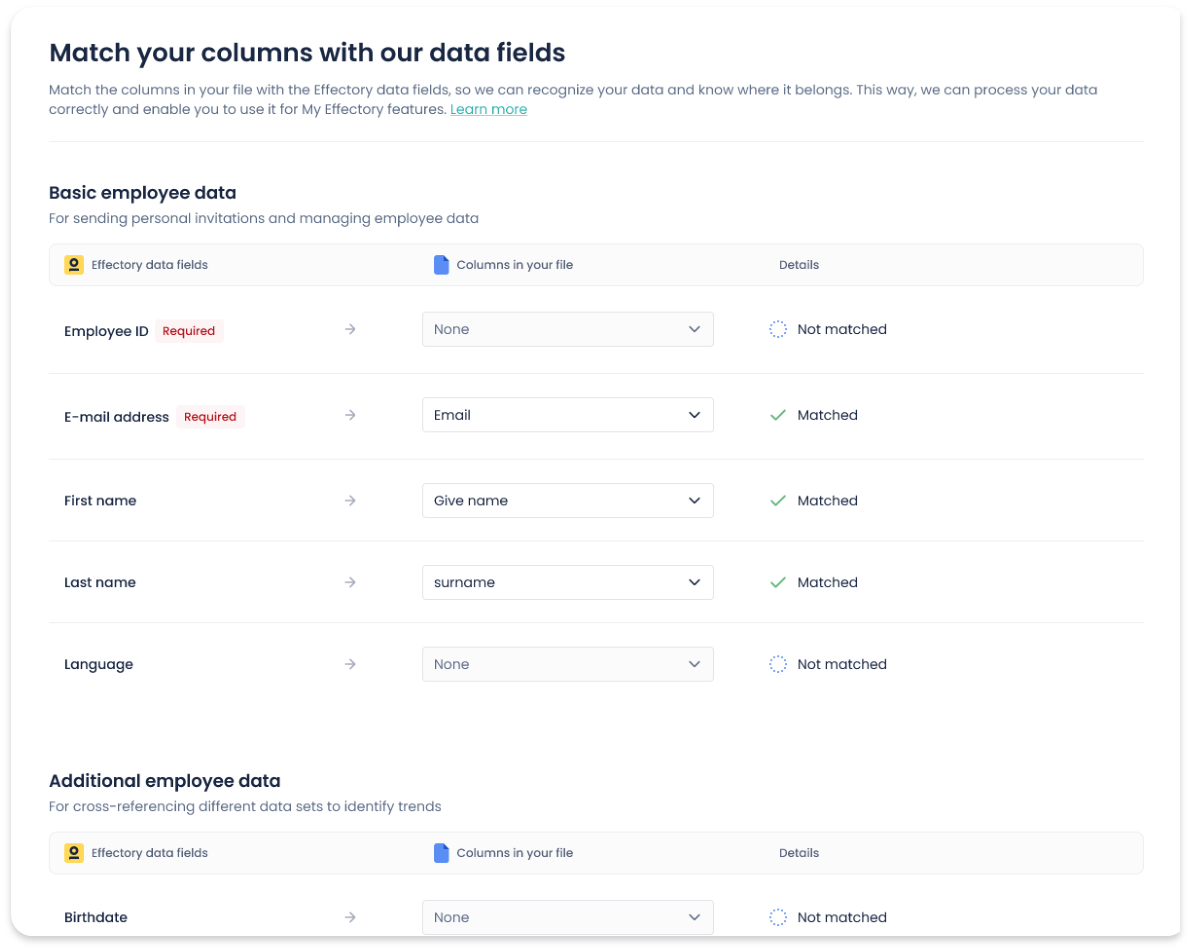
What's next? The following step is reviewing the changes to your data before you finally initiate the import. See how this is in this article.
If you want to match the data at a later point (when your data has already been uploaded):
-
Go to the Employees tab in My Effectory.
> A table with your current employee data opens.
-
Click on a column header.
> A drop-down menu appears.
-
Select Column settings.
-
Under Data field, choose the matching category from the drop-down menu.
Effectory data fields overview
The table below provides an overview of all My Effectory data fields that can be matched and the context in which you can use them:
|
Data fields in My Effectory |
Context |
|
Employee ID |
To uniquely identify each employee in our software |
|
Initials |
To address the employee by name in emails |
|
First name |
To address the employee by name in emails |
|
Last name |
To address the employee by name in emails |
|
Gender |
For data segmentations |
|
Email address |
To send survey invites to your employee |
|
Language |
To send survey invites and questionnaires to your employee in their preferred language (if your subscription plan entails this) |
|
Birthdate |
For data segmentations |
|
Date in service |
For data segmentations |
|
Manager email address |
To link managers with their groups or teams |